Learn about the IRIS CRM integration and how it can elevate your Under experience.
Overview
Our IRIS integration allows you to easily create a lead in your IRIS account from a customer record in Under. The base IRIS integration passes basic customer information including Company Name, Applicant Name, Email, and Phone Number.
You may also request a more complete IRIS integration by contacting our sales team.
As part of the more comprehensive integration, we would work with your team in order to gather all fields necessary to connect the custom mapping and build this internally.
How to Setup Integration
The base IRIS integration is available out of the box with your Under account, however it will require your company's IRIS credentials. In order to add your IRIS credentials, click into the Integrations page, toggle IRIS on, then click the IRIS CRM icon.
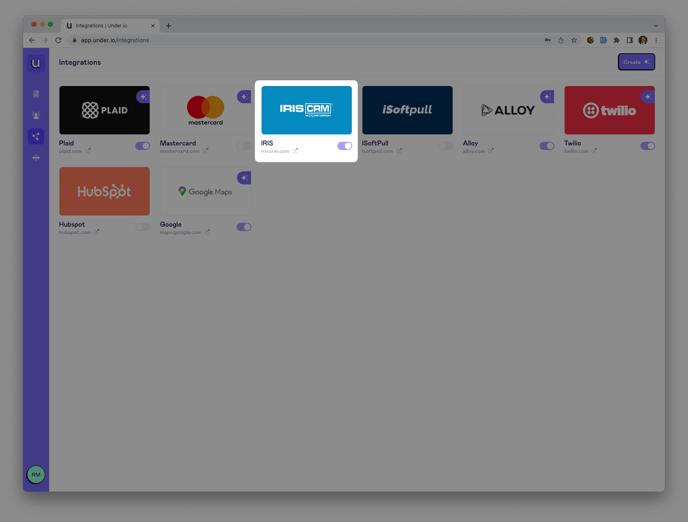
From the IRIS integration settings panel, you may now add your IRIS credentials. First, add a nickname for the credentials, then add your company's IRIS URL and IRIS API token. After having done so, click Update Integration at the bottom right of the screen.
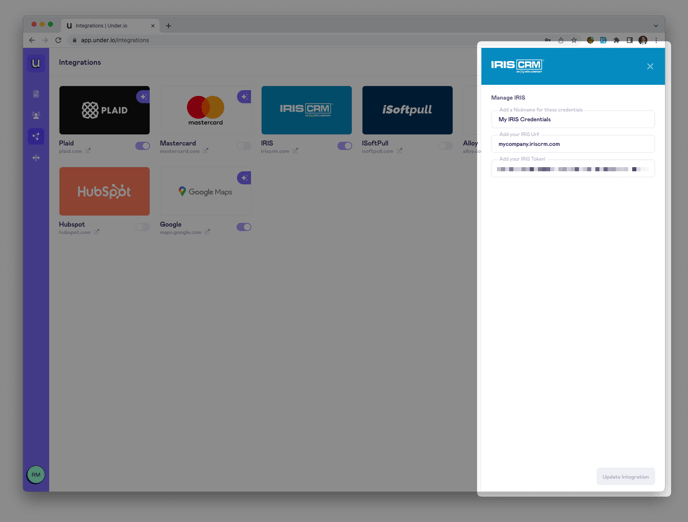
In order to receive your IRIS API token, you will need to login to your IRIS account. From there, click into the API section, then click to generate an API token.
Create Leads by Sending Under Data to IRIS
After successfully connecting the integration, you now have the opportunity to create leads from any of your customer records. There are two ways to do this:
Setup Lead Automation in Custom Application
Once the IRIS integration is connected and turned on from the Integrations page, you may choose to automatically create leads in IRIS from one of your custom integrations.
In order to do so, open the application that you would like to setup this automation. From the application editor page, click the Integrations dropdown at the top right of the page, then toggle the IRIS integration on.
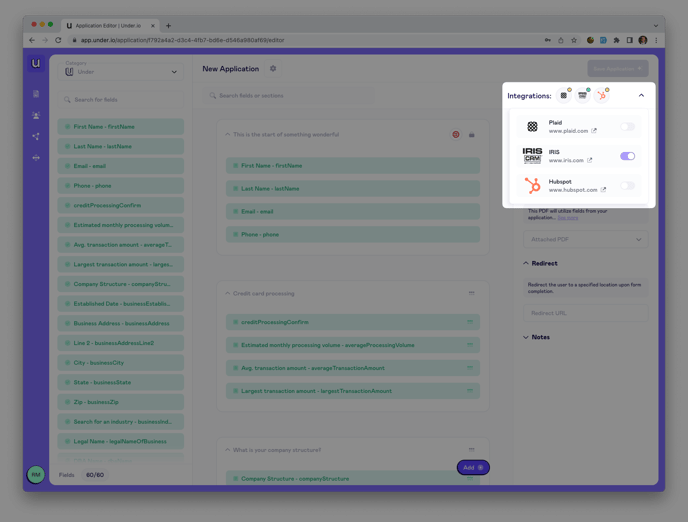
Once the IRIS integration is turned on from the application page, any agreements submitted through this application will automatically be leads generated in IRIS.
If changes are made to the customer record after the application is submitted and the Under data is simultaneously pushed to IRIS, you may re-run the integration in the customer record at any time.
Manually Create Lead in Customer Record
In order to manually create a lead in IRIS from a customer record, select the customer that you would like to use, then click View Details at the bottom left of the page.
From the customer record, open the Integrations tab, then select the IRIS CRM icon. This will open the integration viewer panel where you are able to view the raw JavaScript object notation (JSON) response given from IRIS.
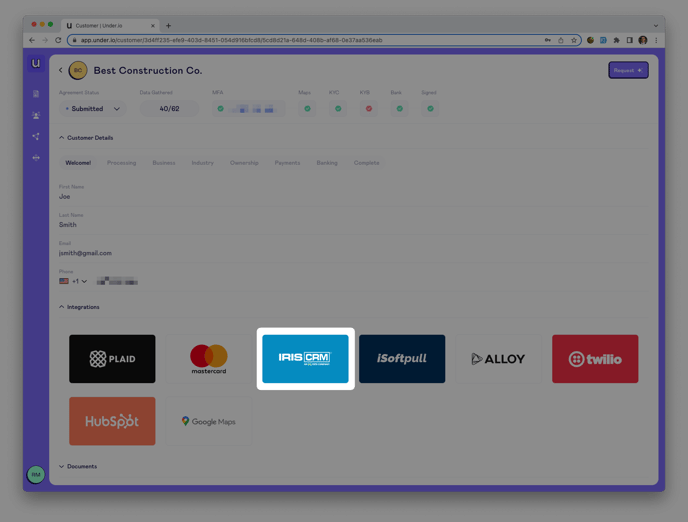
When you are ready to create the lead, click Run in the integration viewer panel. This will then present you with the response data from IRIS which includes the auto-generated lead ID to track in your IRIS account.