Learn more about the HubSpot integration which allows you to push customer data received received via Under to your HubSpot CRM account.
Our HubSpot integration allows you to easily create a lead in your HubSpot account from a customer record in Under. The base HubSpot integration passes basic customer information including Applicant Name, Email, Phone Number.
You may also request a more complete HubSpot integration by contacting our sales team.
As part of the more comprehensive integration, we would work with your team in order to gather all fields necessary to connect the custom mapping and build this internally.
How to Setup Integration
The base HubSpot integration is available out of the box with your Under account, however it will require your company's HubSpot credentials. In order to add your HubSpot credentials, click into the Integrations page, toggle HubSpot on, then click the HubSpot icon.
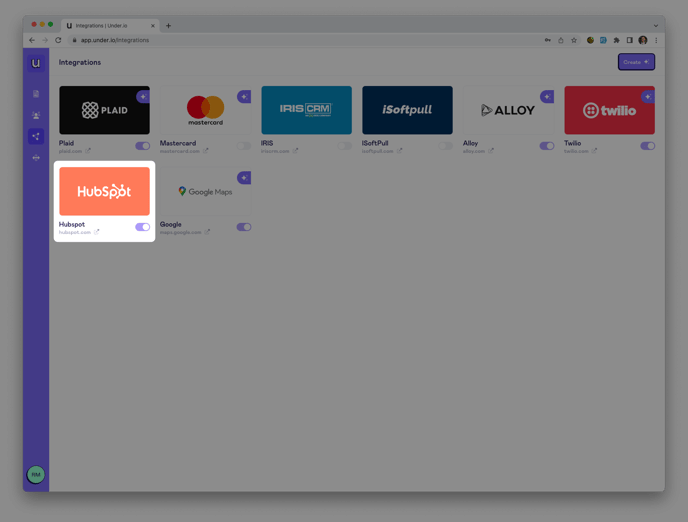
From the HubSpot integration settings panel, you may now add your HubSpot credentials. First, add a nickname for the credentials, then add your company's HubSpot private app token. After having done so, click Update Integration at the bottom right of the screen.
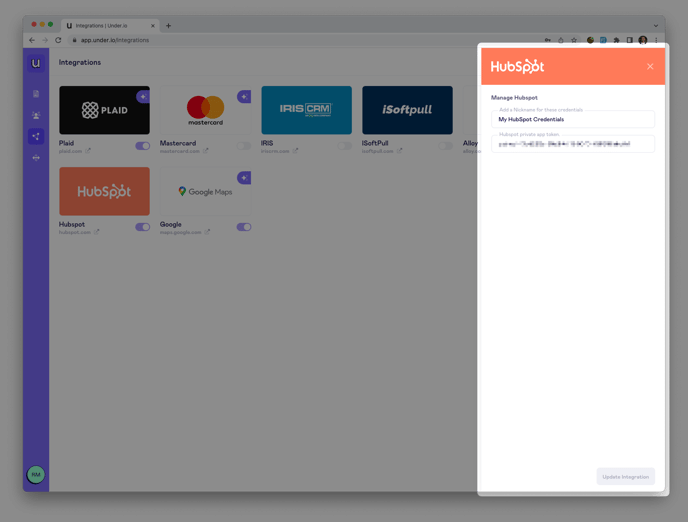
In order to receive your HubSpot private app token, you will need to login to your HubSpot account and create a private app. In HubSpot, follow the steps below:
- Go to Settings.
- Go to Account Setup → Private Apps.
- Click Create a private app.
- Enter Basic Info (Name and Description), then toggle to the Scopes page.
- Search for and add the following scopes:
- oauth (check Request)
- crm.objects.contacts (check Read and Write)
- Click Create App.
Once the private app is created, an access token is automatically generated. Copy this token, then paste in Under when adding your HubSpot credentials.
Create Leads by Sending Under Data to HubSpot
After successfully connecting the integration, you now have the opportunity to create leads from any of your customer records. There are two ways to do this:
Setup Lead Automation in Custom Application
Once the HubSpot integration is connected and turned on from the Integrations page, you may choose to automatically create leads in HubSpot from one of your custom integrations.
In order to do so, open the application that you would like to setup this automation. From the application editor page, click the Integrations dropdown at the top right of the page, then toggle the HubSpot integration on.
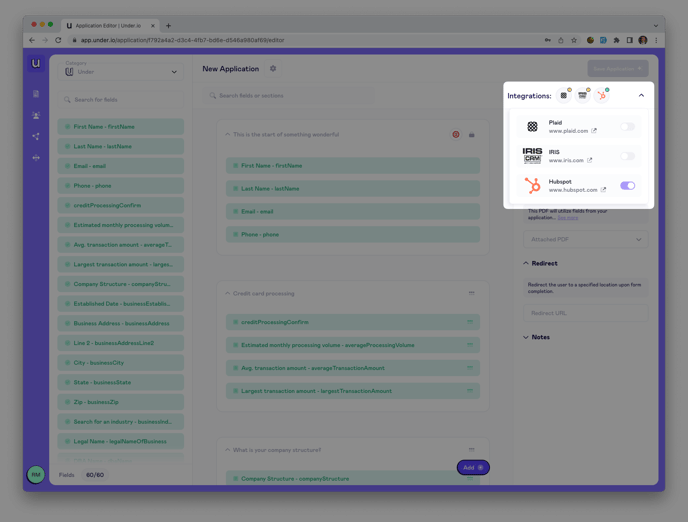
Once the HubSpot integration is turned on from the application page, any agreements submitted through this application will automatically be leads generated in HubSpot.
If changes are made to the customer record after the application is submitted and the Under data is simultaneously pushed to HubSpot, you may re-run the integration in the customer record at any time.
Manually Create Lead in Customer Record
In order to manually create a lead in HubSpot from a customer record, select the customer that you would like to use, then click View Details at the bottom left of the page.
From the customer record, open the Integrations tab, then select the HubSpot icon. This will open the integration viewer panel where you are able to view the raw JavaScript object notation (JSON) response given from HubSpot.
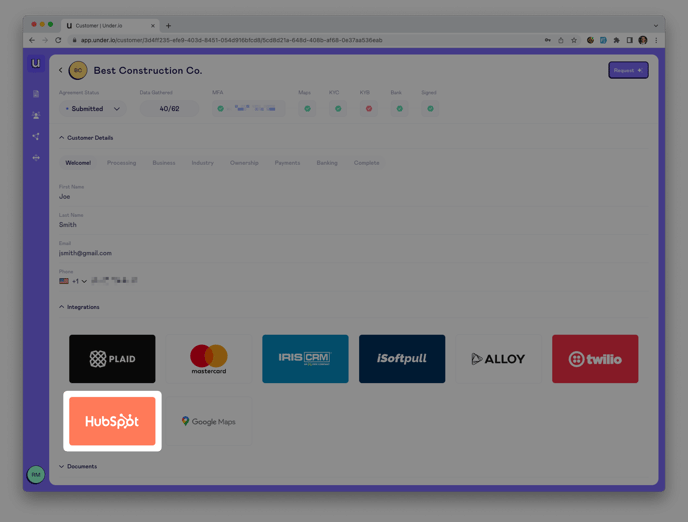
When you are ready to create the lead, click Run in the integration viewer panel. This will then present you with the response data from HubSpot. If successful, you will be able to view and/or manage the new lead in your HubSpot account at any time.