Discover the step-by-step process of creating a calculation in the application editor.
In order to create a calculation, open an application to enter the app editor. From there, click on the Expand Carrot on the top left banner, then select Calculations. Once you are in the calculations tab, click Create Calculation on the left-hand side.
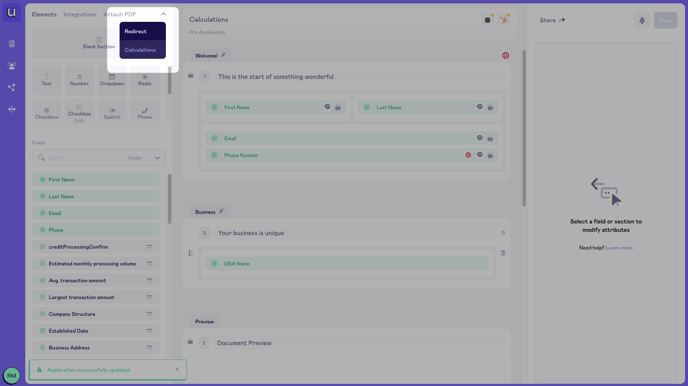
Once you click Create Calculation, the Add Calculation pop-out modal will show where you can configure your new calculation.
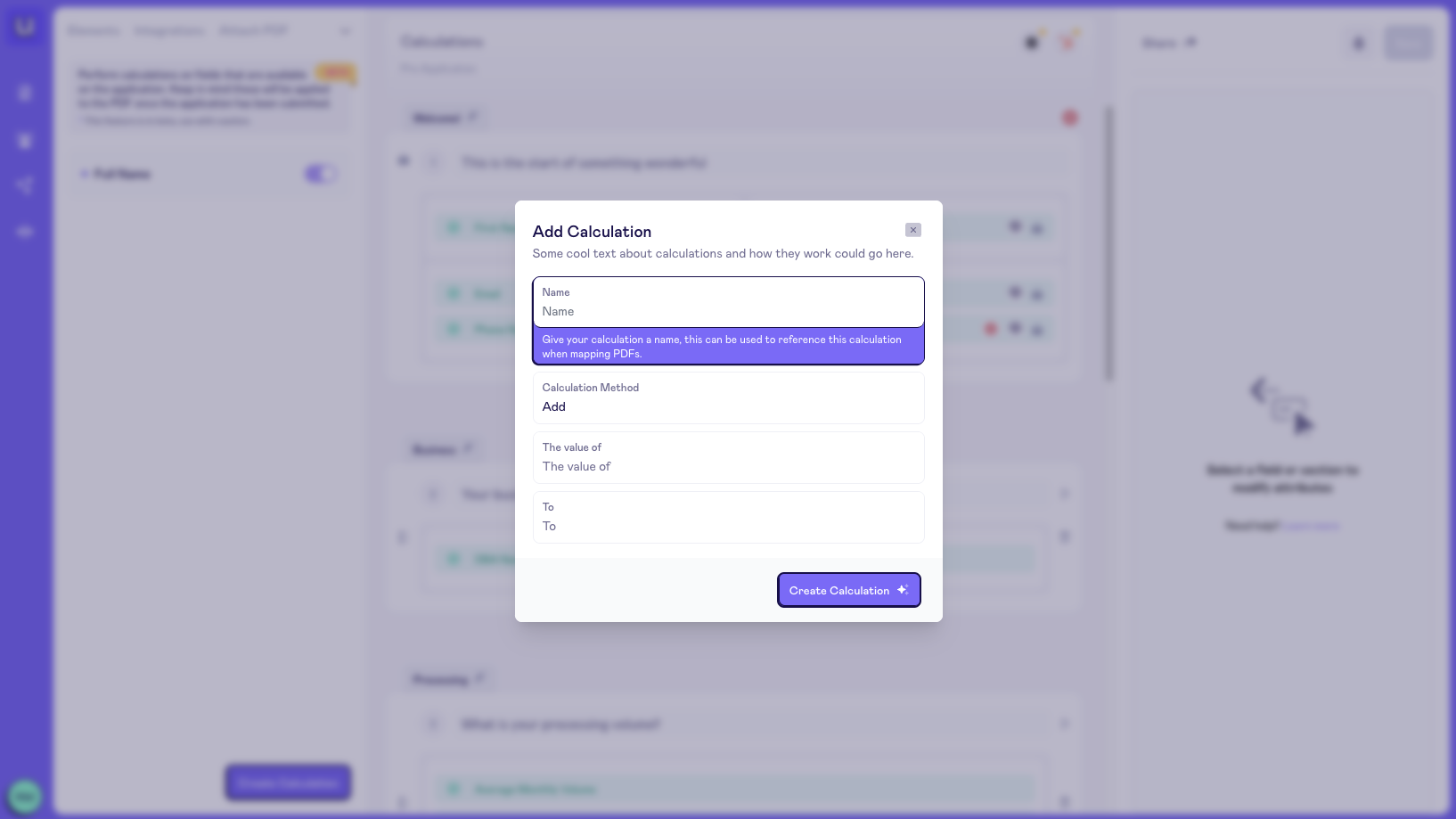
With the calculations, we have 6 different methods to choose from which are explained below:
Add, Subtract, Multiply, Divide
The first 4 calculation methods are fairly similar in functionality. These calculations require two fields of the number field type in the application, which define what is being calculated.
In order to run a calculation with the Add, Subtract, Multiply, or Divide methods, you need to have at least 2 number fields on your application.
First, you add a Name for the calculation, then select the Calculation Method from the dropdown list. Once the Calculation Method is chosen, you select the two values that calculate based off one another.
An example of using one of these calculations would be calculating the total monthly volume for a business based on the input given from the customer when they enter values for Visa/Mastercard/Discover monthly volume & American Express monthly volume. In this example, you would select the Add calculation method, then select the two fields you would want to sum up.
Percentage
The percentage calculation method, only one number field in required on the application which will define what is being calculated.
In order to run a calculation with the Percentage method, you need to have one number field on your application.
First, you add a Name for the calculation, then select the Percentage Calculation Method from the dropdown list. Once Percentage is chosen, you enter the Percentage Value of the field you are going to select. After entering a percentage value, select your field from the list of number fields on your application from which your calculation will be defined.
An example of using one of these calculations would be calculating the American Express monthly volume for a business based on the input given from the customer when they enter a value for average monthly volume. In this example, you know that American Express monthly volume is typically 20% of the total monthly volume. You would select the Percentage Calculation Method, enter 20 as the Percentage Value, then finally select the field you would want to calculate from (Average Monthly Volume).
Combine Text
The final calculation method is Combine Text which reacts differently than the previous five calculation methods since it deals with combining text fields rather than calculating a value from number fields.
In order to run a calculation with the Combine Text method, you need to have two text fields on your application.
First, you add a Name for the calculation, then select the Combine Text Calculation Method from the dropdown list. Once Combine Text is chosen, you select the two text fields that will be combined.
An example of using one of these calculations would be creating a combined text field for contact name (combining first name and last name).